Purchase new QL Cloud subscriptions
You can purchase licenses for your customers, or for your own company.
1. Purchasing licenses for your customers
- Select CUSTOMERS from the top right menu (from any page).
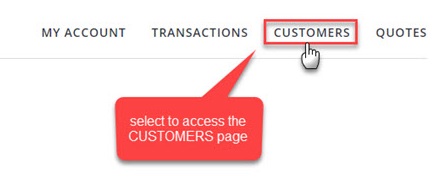
- From the CUSTOMER page, you can create a new customer or use the search engine to find an existing customer. To load all your customers, simply click the search icon.
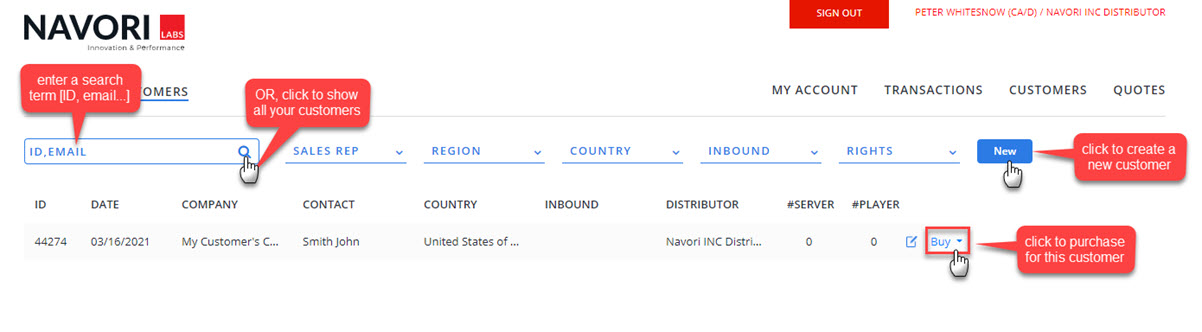
- Click the Buy button to select which product to purchase.
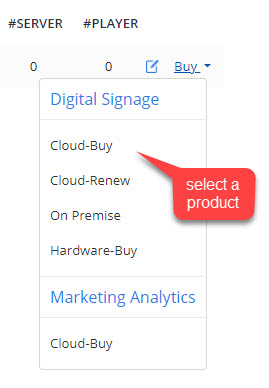
- Distributors can purchase their customer's cloud software licenses from this menu. They may also purchase on-premise software licenses and Navori hardware products.
NOTE: QL [digital signage] Express / Professional, and Aquaji [marketing analytics] products are both available.
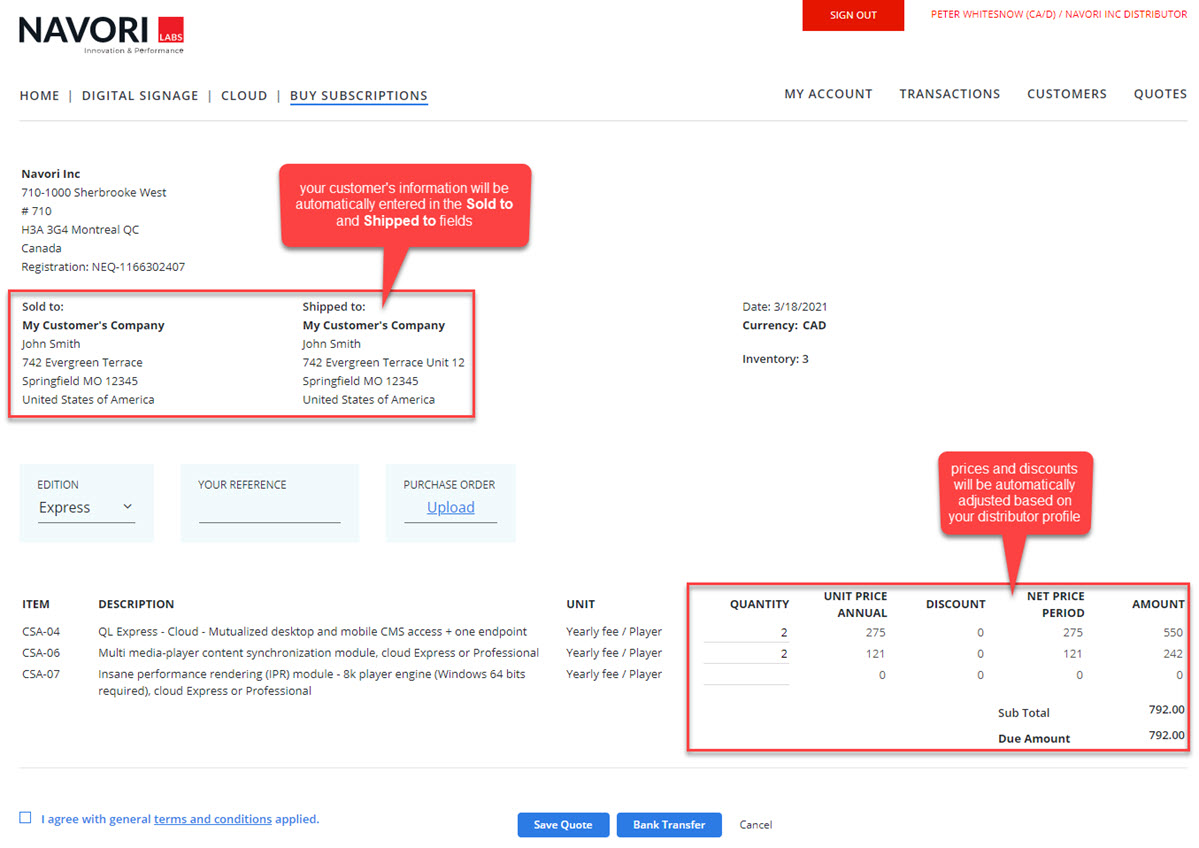
From this screen, the process is the same as when purchasing software for your company. See details above.
The licenses will be delivered to the end user directly once your order has been processed.
2. Purchasing licenses for your own company
Begin by selecting Purchase from the CLOUD section.
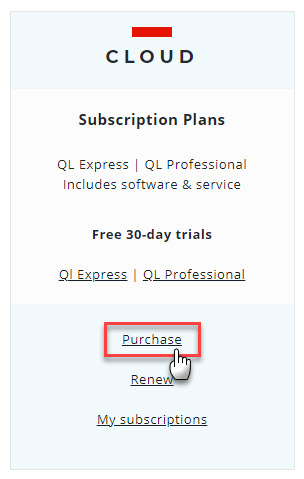
The PURCHASE SUBSCRIPTION screen will appear.
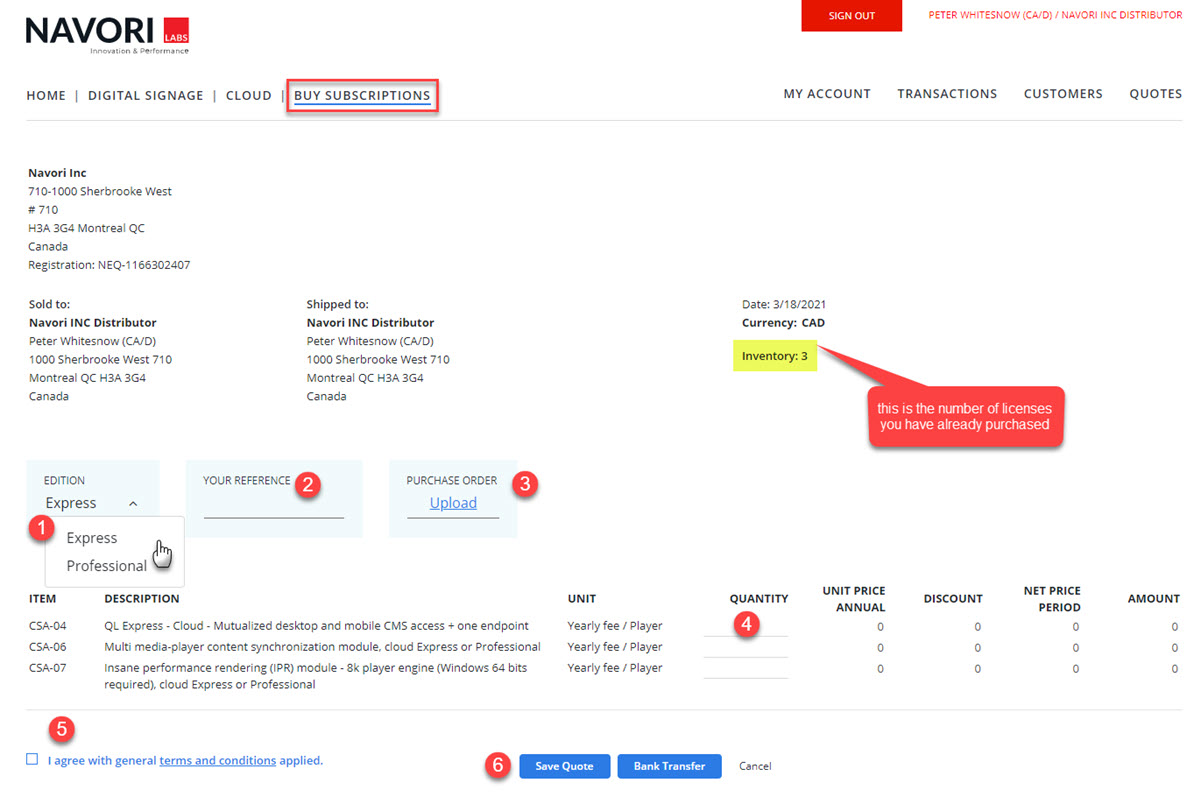
- Select the type of license you want to purchase (QL Express or QL Professional).
- If you intend to use a purchase order, you may enter this information in the YOUR REFERENCE field.
- If you wish to send us a copy of your purchase order, click the PURCHASE ORDER > Upload link.
- Enter your order quantity for the product you wish to purchase. The information about pricing, discounts, etc. will be calculated automatically based on your distributor profile.
- You must select the terms and conditions option before you can proceed. Use the link to review the terms.
- Depending on your profile, you may see 2 or 3 buttons near the bottom of the screen.
- Save Quote lets you save this order as a quote in case you need to review it internally. Quotes can be converted to purchases later.
- Select Bank Transfer if you want to pay electronically. An invoice will be emailed to the appropriate person based on your profile.
- Select Credit Card if you want to pay by credit card.
NOTE: The Inventory field shows how many licenses you have purchased. This data is updated in real-time.