Purchase media player devices
You can purchase media player devices for , or for your own use.
1. Purchasing hardware devices for your clients
You can purchase hardware devices and have Navori ship the order directly to your client.
Entering the correct shipping information
First, you must confirm your customer's shipping information.
- Select CUSTOMERS to access the MY CUSTOMERS page.
- From the CUSTOMER page, you can create a new customer or use the search engine to find an existing customer. To load all your customers, simply click the search icon.
- Locate the customer you wish to purchase licenses for and then select the Edit information button located on the left of the Buy button.
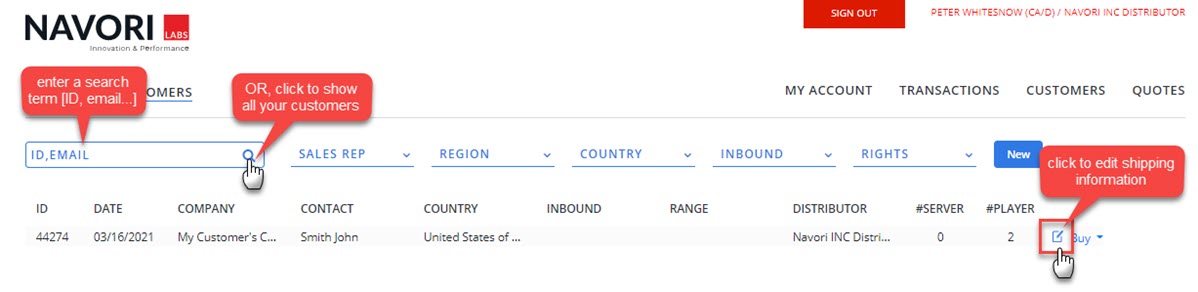
The CUSTOMER DETAILS page will open. Make sure the correct shipping information is provided under SHIPPING ADDRESS, otherwise edit the information to ensure the items are shipped to the correct destination.
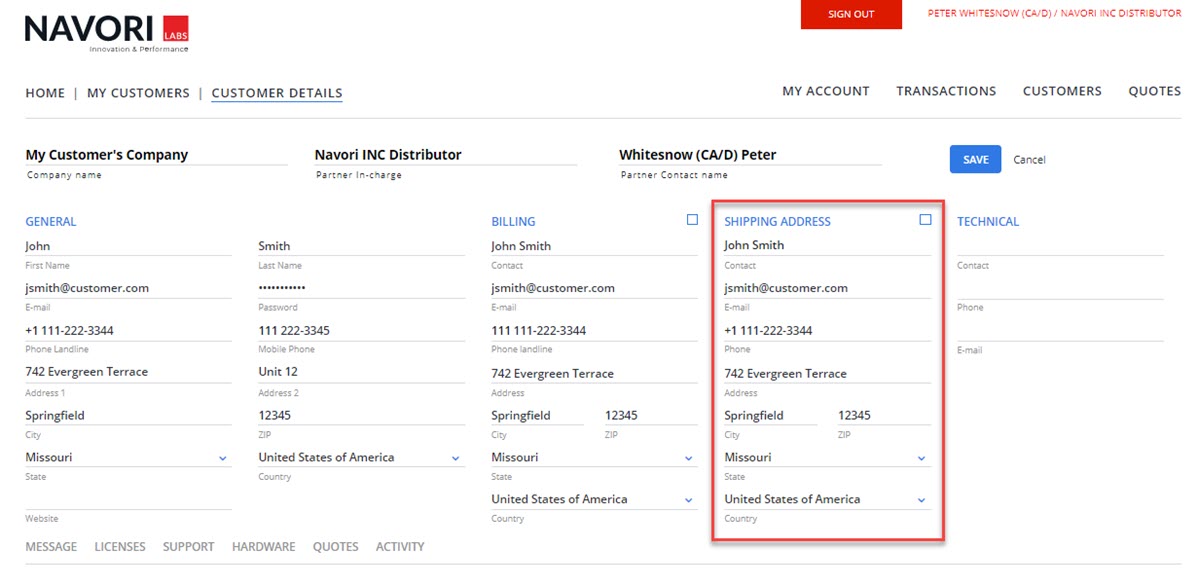
To quickly reset the Shipping Address fields, click the check-box. You can now enter the correct shipping destination.
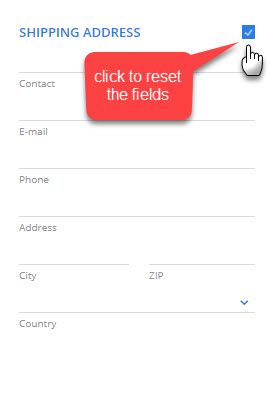
- If you made any changes, be sure to click SAVE to register your changes.
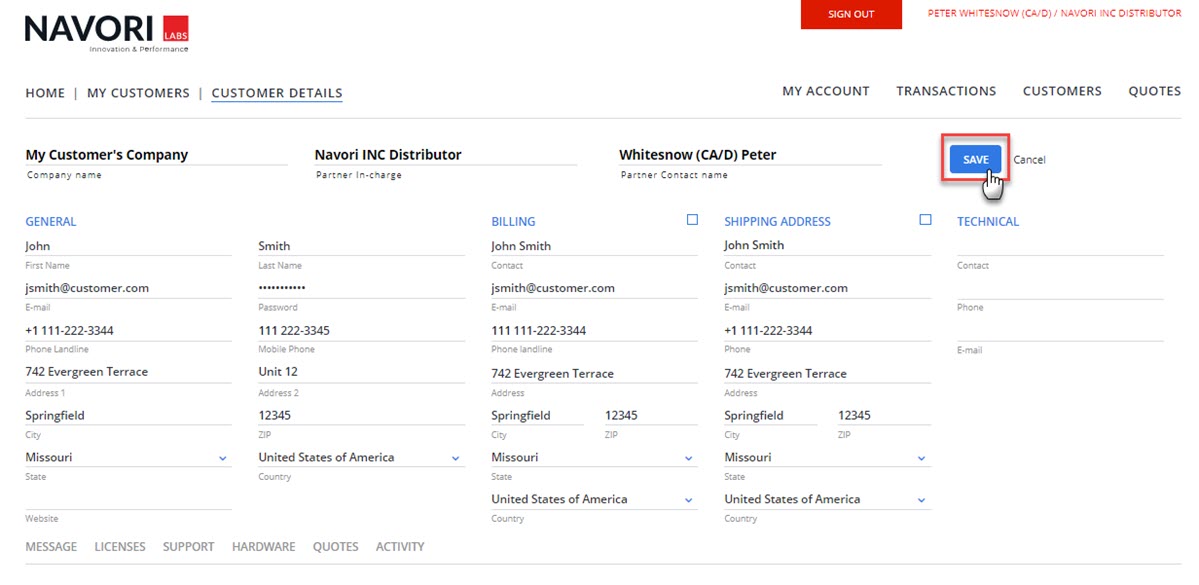
Purchasing your customer's devices
- Click CUSTOMERS to return to the CUSTOMER page, you can create a new customer or use the search engine to find an existing customer. To load all your customers, simply click the search icon.
- Locate the customer in the list and then click Buy to open the drop-down menu for options.
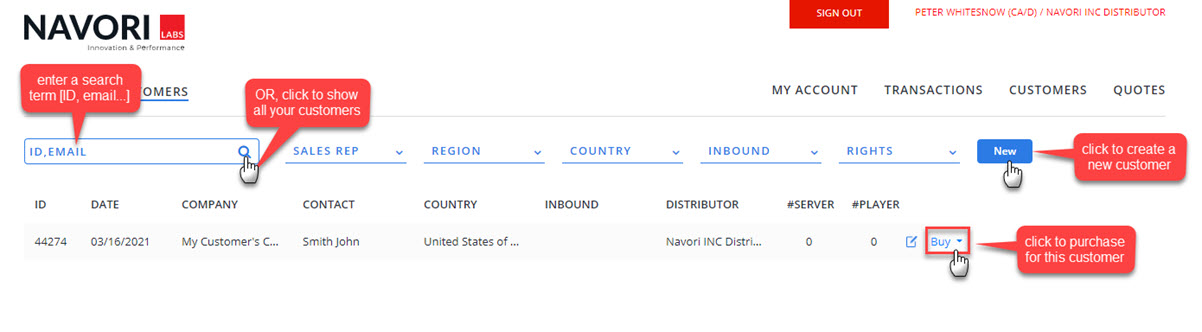
- Click Hardware-Buy.
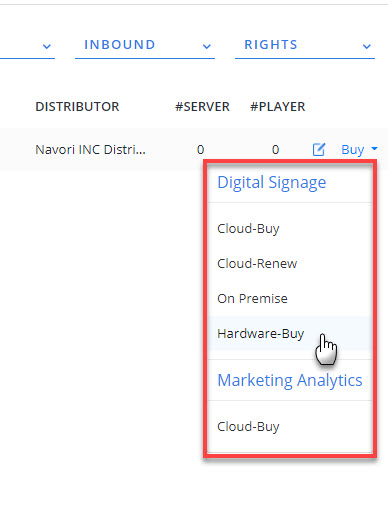
The BUY DEVICES page will open.
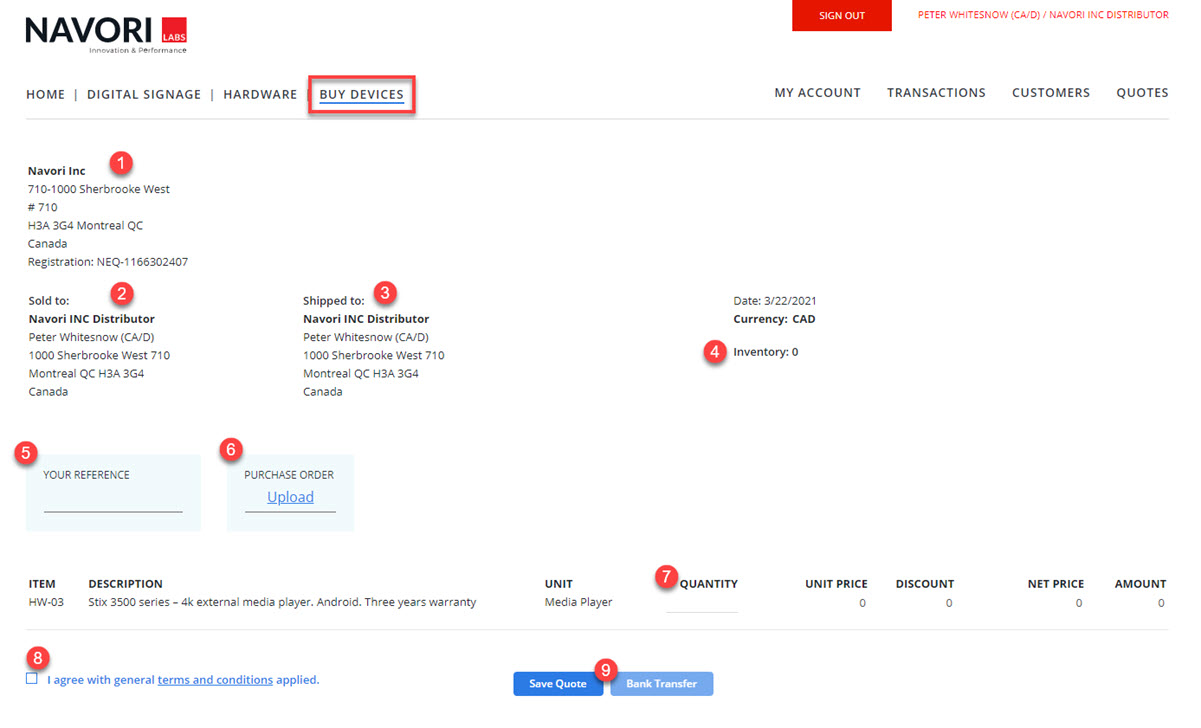
- The Navori seller information.
- The buyer information.
- The shipping address.
- The number of devices previously purchased by the customer.
- Use the REFERENCE field to enter your purchase order number or other relevant information.
- You can also upload a copy of your purchase order in PDF format.
- Enter your order quantity in this field. Applicable discounts, shipping charges and taxes will be applied automatically.

- You must select the terms and conditions option before you can proceed. Use the link to review the terms.
- Depending on your profile, you may see 2 or 3 buttons near the bottom of the screen.
- Save Quote lets you save this order as a quote in case you need to review it internally. Quotes can be converted to purchases later.
- Select Bank Transfer if you want to pay electronically. An invoice will be emailed to the appropriate person based on your profile.
- Select Credit Card if you want to pay by credit card.
2. Purchasing hardware devices for your company
Begin by selecting Purchase from the HARDWARE section.
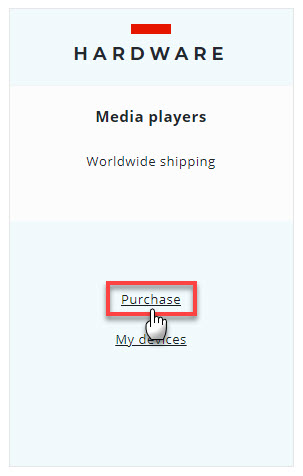
The BUY DEVICES page will open.
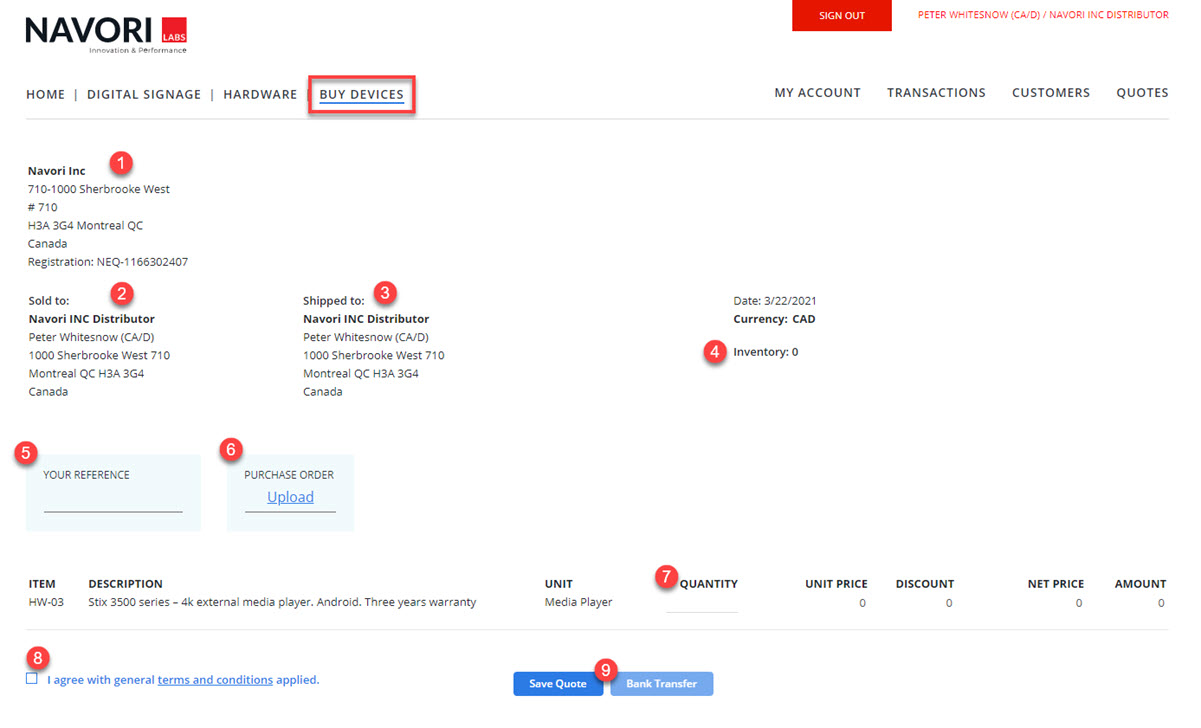
- The Navori seller information.
- The buyer information.
- The shipping address.
- The number of devices previously purchased by the customer.
- Use the REFERENCE field to enter your purchase order number or other relevant information.
- You can also upload a copy of your purchase order in PDF format.
- Enter your order quantity in this field. Applicable discounts, shipping charges and taxes will be applied automatically.

- You must select the terms and conditions option before you can proceed. Use the link to review the terms.
- Depending on your profile, you may see 2 or 3 buttons near the bottom of the screen.
- Save Quote lets you save this order as a quote in case you need to review it internally. Quotes can be converted to purchases later.
- Select Bank Transfer if you want to pay electronically. An invoice will be emailed to the appropriate person based on your profile.
- Select Credit Card if you want to pay by credit card.